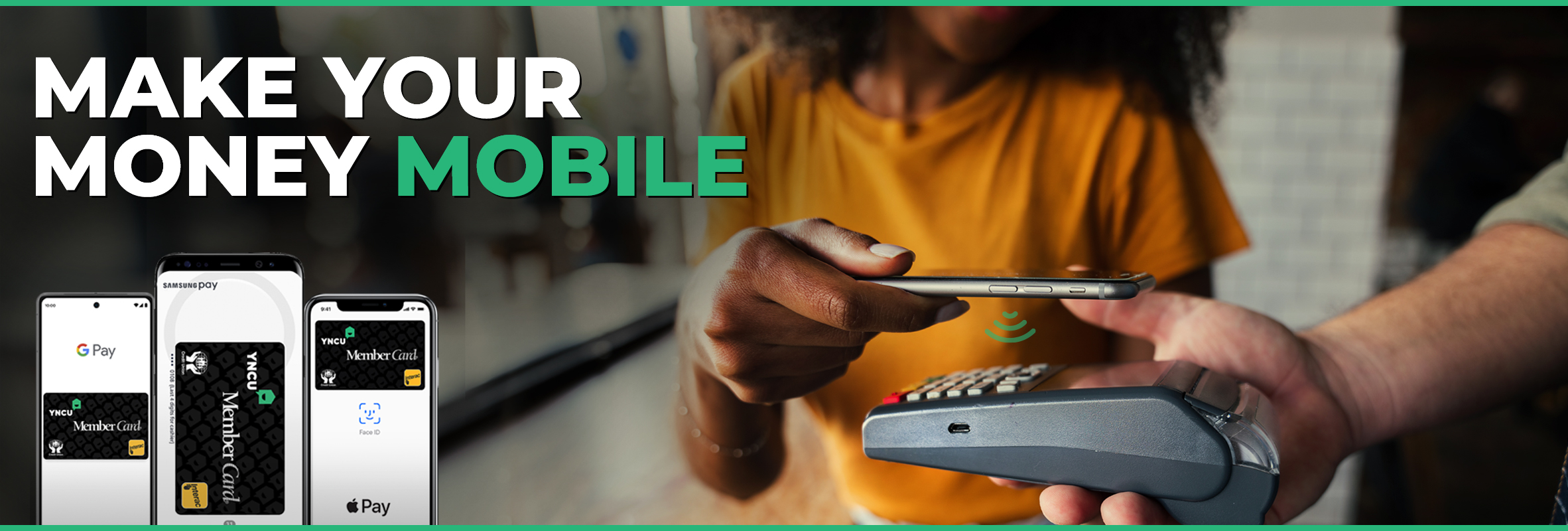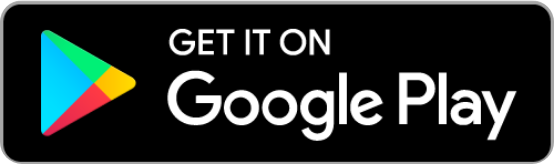GETTING STARTED WITH
Apple Pay®
Apple Pay is the easier, safer, more secure way to pay for everyday purchases in-store and online using your iPhone, Apple Watch, iPad, and Macbook. Apple Pay is available for both YNCU debit cards and Collabria Mastercards!